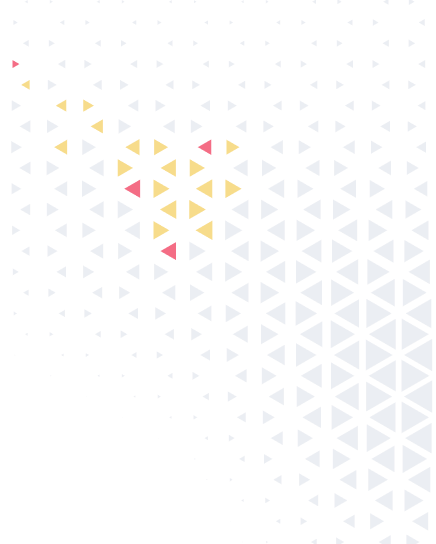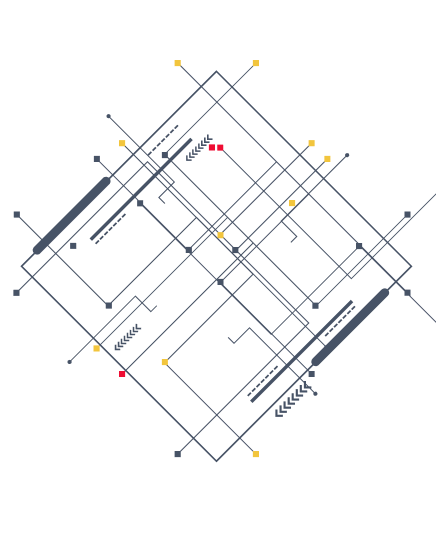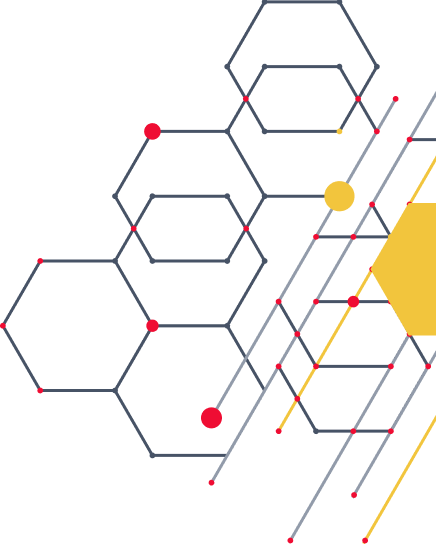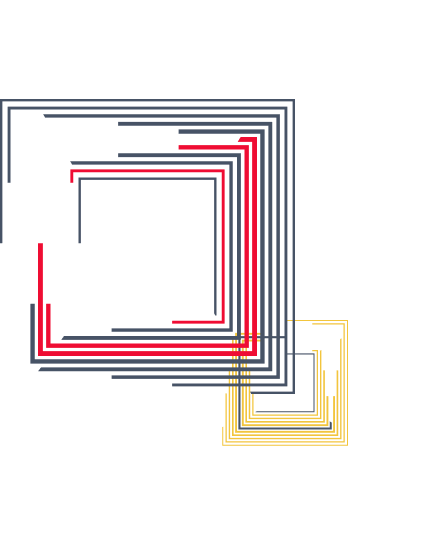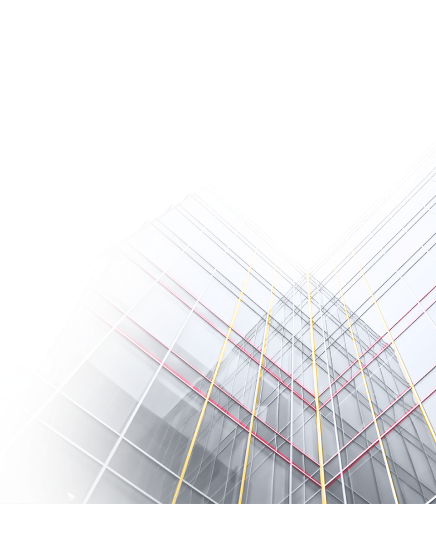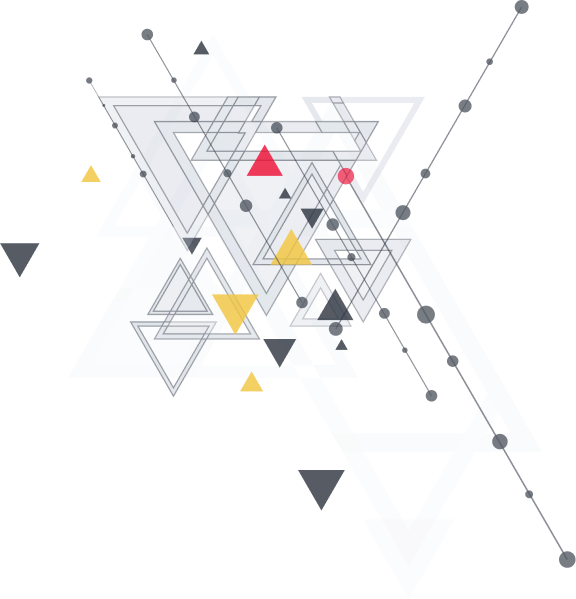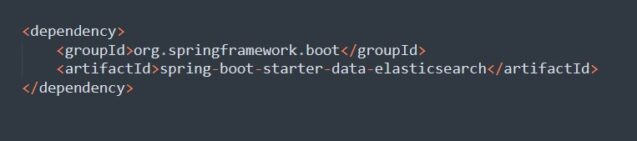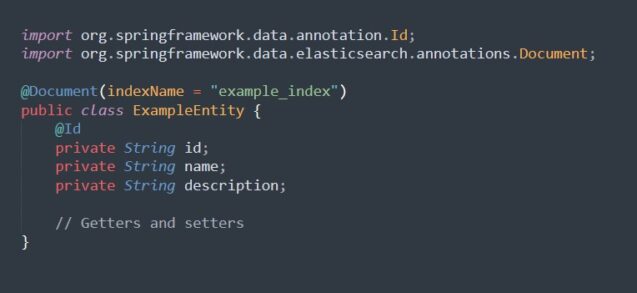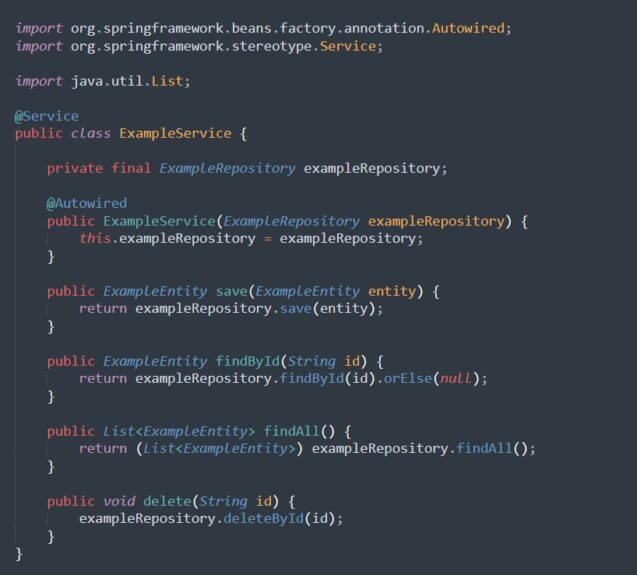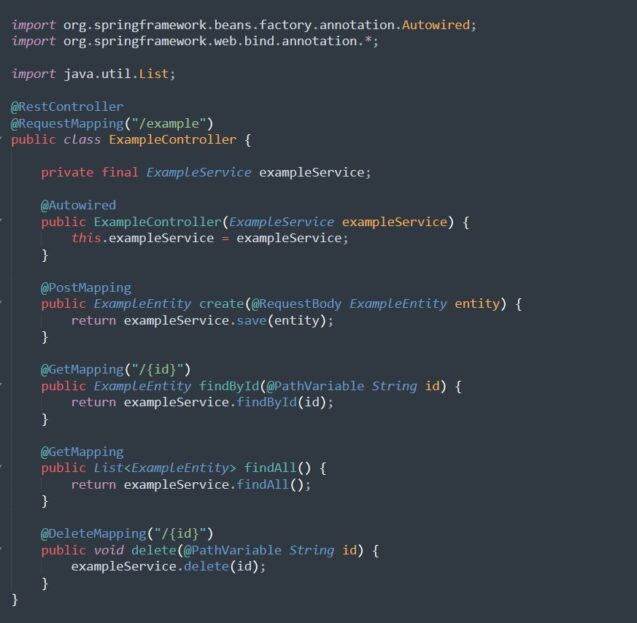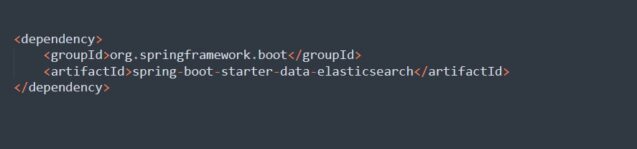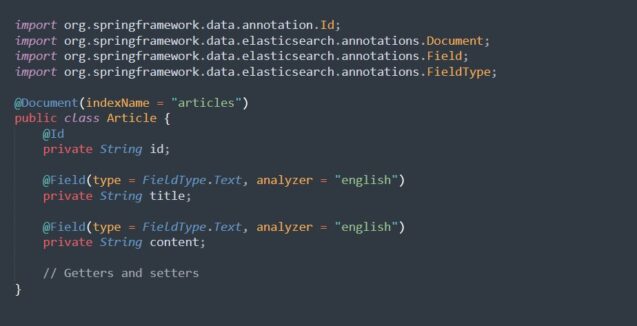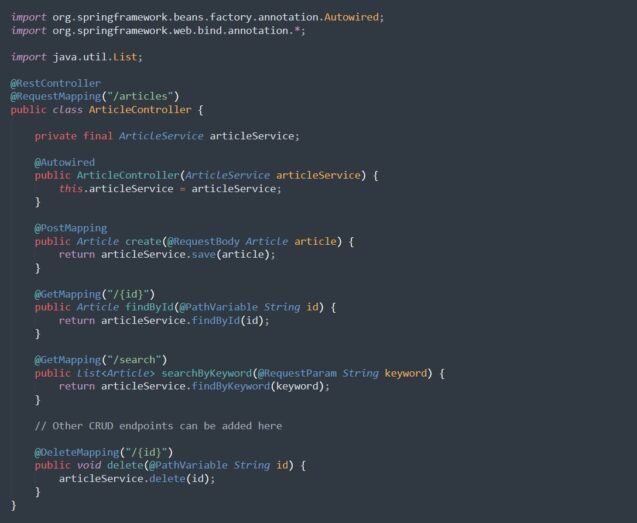In today’s data-driven world, powerful search capabilities are crucial for any application dealing with large volumes of information. Elasticsearch, with its powerful search and analytics engine, has become a popular choice for implementing robust search functionalities. Combined with the versatility and ease of development provided by the Spring Boot framework, developers can create scalable and efficient applications with built-in search capabilities. Whether you’re focusing on mobile app development services or building enterprise-level applications, Elasticsearch can play a key role in enhancing user experience.
In this article, we will walk through the process of developing a Spring Boot application integrated with Elasticsearch. We’ll follow a step-by-step guide, using examples to ensure a comprehensive understanding of the integration process.
What is Elasticsearch?
Elasticsearch is a distributed, RESTful search and analytics engine built on top of Apache Lucene. It is designed to handle large volumes of data and provide near-real-time search capabilities with high performance and scalability. Elasticsearch is commonly used for a wide range of tasks, including full-text search, log and event data analysis, application monitoring, and more.
Key features of Elasticsearch include:
Distributed Architecture
Elasticsearch is designed to be distributed by nature, allowing it to scale horizontally across multiple nodes in a cluster. This distributed architecture ensures high availability and fault tolerance.
Document-Oriented
Data in Elasticsearch is stored as JSON documents, making it flexible and schema-free. Each document is stored in an index, and Elasticsearch indexes are further divided into shards that are distributed across nodes in the cluster.
Full-Text Search
Elasticsearch provides powerful full-text search capabilities, including support for complex queries, filtering, sorting, and highlighting. It uses Apache Lucene under the hood to perform efficient search operations.
Real-Time Analytics
With near real-time indexing and search capabilities, Elasticsearch enables users to analyze and visualize large datasets in real-time. It supports aggregation, which allows users to extract valuable information from their data through metrics, statistical calculations, and more.
RESTful API
Elasticsearch provides a RESTful API, allowing developers to interact with the system using HTTP methods such as GET, POST, PUT, and DELETE. This makes it easy to integrate Elasticsearch into various applications and programming languages.
Scalability and Performance
Elasticsearch is highly scalable, allowing users to add or remove nodes from the cluster dynamically to accommodate growing data volumes and user loads. It is optimized for performance, with features such as in-memory caching, efficient data structures, and distributed processing.
Security
Elasticsearch provides security features such as role-based access control (RBAC), encrypted communication, and authentication mechanisms to secure sensitive data and resources within the cluster.
Overall, Elasticsearch is a versatile and powerful tool for implementing search, analytics, and data visualization solutions across a wide range of industries and use cases. Its combination of distributed architecture, full-text search capabilities, and real-time analytics makes it a popular choice for organizations seeking to derive insights from their data effectively.
Setting Up the Project Environment
Before we dive into the integration, let’s ensure we have our development environment set up properly. We’ll need:
- Java Development Kit (JDK): Ensure you have JDK installed on your system. You can download it from the official Oracle website or use OpenJDK.
- Spring Boot: We’ll use Spring Boot to create our application. You can add Spring Boot dependencies through Maven or Gradle.
- Elasticsearch: Download and install Elasticsearch from the official website or use Docker for easy setup.
Once the environment is set up, we can proceed with integrating Elasticsearch into our Spring Boot application.
Integrating Elasticsearch with Spring Boot
Create a Spring Boot Project
You can start by creating a new Spring Boot project using your preferred IDE or Spring Initializr. Make sure to include the necessary dependencies for Elasticsearch integration.
Configure Elasticsearch
In your `application.properties` file, configure the Elasticsearch connection properties such as host and port:
Define Elasticsearch Document Entity
Create a Java class representing the document structure to be indexed in Elasticsearch. Annotate the class with `@Document` and other necessary annotations to define the index and mapping details.
Implement Elasticsearch Repository
Create a repository interface extending `ElasticsearchRepository` provided by Spring Data Elasticsearch. This interface will handle CRUD operations on the Elasticsearch index.
Perform Operations on Elasticsearch Index
You can now inject the Elasticsearch repository into your service or controller classes and perform operations such as saving, updating, deleting, or searching documents in the Elasticsearch index.
How to develop a Spring Boot application integrated with Elasticsearch?
Add dependencies
Be sure to include the required dependencies in your `pom.xml` file:
Configure Elasticsearch Connection
Add the Elasticsearch connection properties to your `application.properties` file:
Define Document Entity
Create a Java class representing the structure of the document that will be indexed in Elasticsearch:
Implement Elasticsearch Repository
Create a repository interface that extends `ElasticsearchRepository` for performing CRUD operations:
Service Layer
Create a service class to interact with the Elasticsearch repository:
Controller
Create a REST controller to handle HTTP requests:
Run the Application
Run the Spring Boot application, and you can now perform CRUD operations on the ExampleEntity via HTTP requests.
This example provides a basic setup for integrating Elasticsearch with a Spring Boot application. Depending on your requirements, you can extend this example by adding more complex queries, custom mappings, and additional functionality.
One more example with Elasticsearch
In this example, we’ll implement a full-text search functionality along with some advanced features such as custom mappings, aggregations, and search highlighting.
Add Dependencies
First, add the necessary dependencies to your `pom.xml`:
Configure Elasticsearch Connection
Configure Elasticsearch connection properties in `application.properties`:
Define Document Entity
Create a Java class representing the document structure to be indexed in Elasticsearch:
Implement Elasticsearch Repository
Create a repository interface extending ElasticsearchRepository:
Service Layer
Create a service class to interact with the Elasticsearch repository:
Controller
Create a REST controller to handle HTTP requests:
Run the Application
Run the Spring Boot application, and you can now perform CRUD operations on the Article entity, as well as search for articles by keywords.
This example demonstrates more advanced Elasticsearch integration with Spring Boot, including full-text search functionality, custom mappings, and advanced search operations. Depending on your requirements, you can further enhance this example by adding additional features such as pagination, sorting, and filtering.
Conclusion
In this article, we’ve outlined the process of integrating Elasticsearch with a Spring Boot application to enhance search capabilities. By following the steps mentioned above, developers can seamlessly incorporate Elasticsearch into their projects.
For further exploration and customization, consider delving into advanced Elasticsearch features such as aggregations, analyzers, and mappings. Additionally, stay up to date with the latest developments in both Spring Boot and Elasticsearch ecosystems to take advantage of new features and improvements for your applications. Happy coding!